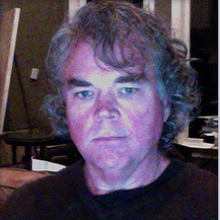Hi Everybody,
In our class yesterday, we reviewed how to make several kinds of materials and textures in 3D Studio Max. And we reviewed some basic techniques for applying them to your 3D models.
• Using the “UVW Map” modifier to adjust the size and
position of a texture JPG on a model.
• Using the “Multi/Sub-object” material type to apply two
materials to the same object.
• Using “Bump-maps” to give a 3D bumpiness to a model’s
surface.
In yesterday’s class we also looked at a tutorial that I downloaded from here:
http://www.evermotion.org/tutorials_old/mich/minterior01.htm
We’re going to use the free download scene file from that tutorial to practice our material-making skills! I downloaded the interior room scene file that goes with that tutorial and passed it out to you in class. Since it uses the “Vray” renderer, I told you that I would convert it to the “Mental Ray” renderer that we are using in class and send you an email link to download it. So, here it is! Click this link to download my zip file that contains the converted 3D Studio Max file:
DOWNLOAD THE SCENE FILE HERE
Basically, all that I did was replace all the materials with the standard off-white color material and swap out the Vray lights for mental ray lights. So, everything has a plain off-white material applied to it. When you render the scene file “minterior_convert2mr_02.max”, it will look like this:
So, this week, try creating materials for each object using all the techniques we learned in the last class. All the texture (JPEG) files that you need are in the “textures” direction in the zip file. And, you can follow the tutorial for making some of the textures too. I made a PDF copy of the tutorial that is also in the zip file. When you’re done making all the materials in the scene, your scene will render something like this:
See what you can do. Feel free to pick your own colors/textures and replace furniture models. I’ll send another email this week as I also work through this tutorial. Next week I’ll show you how to adjust the window sunlight, how to tweak the interior lighting, and how to get the exterior window view that’s shown in the above picture. See you next week!
Russ